Custom filters
Filter performance data using span attributes.
Custom performance filters allow you to define and apply filters based on span attributes to streamline how you work with performance data in BugSnag.
This feature is available on our Preferred and Enterprise plans.
Using custom filters
All custom filters you create will be available from the filter bar. This will allow you to search for spans that match specific values of your attributes.

You’ll also see an option to click attributes in your span details to filter on it.
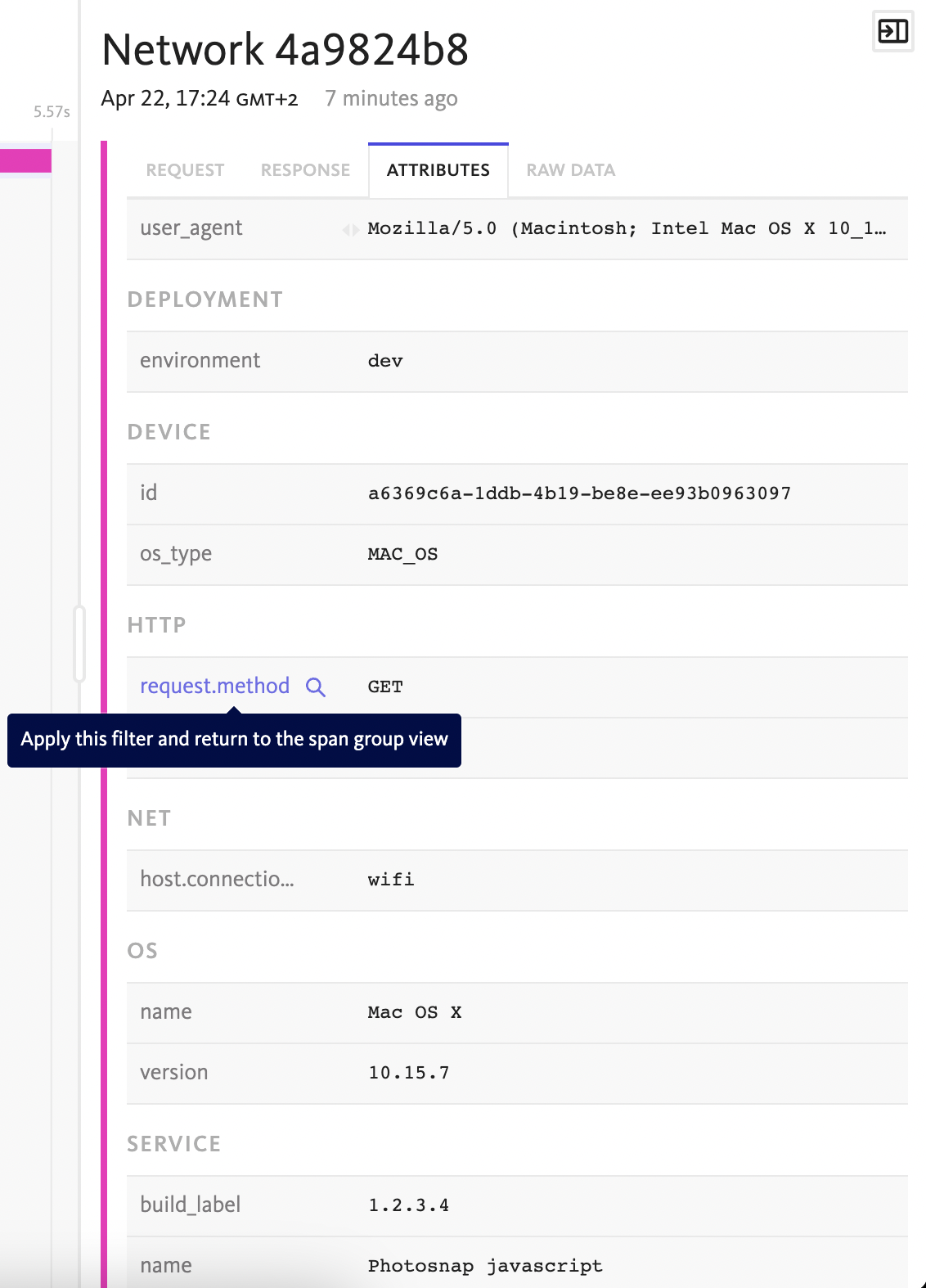
Creating custom filters
The easiest way to add a new custom filter is from the dashboard.
While viewing the span attributes in the span details view, click the Add Custom Filter icon:
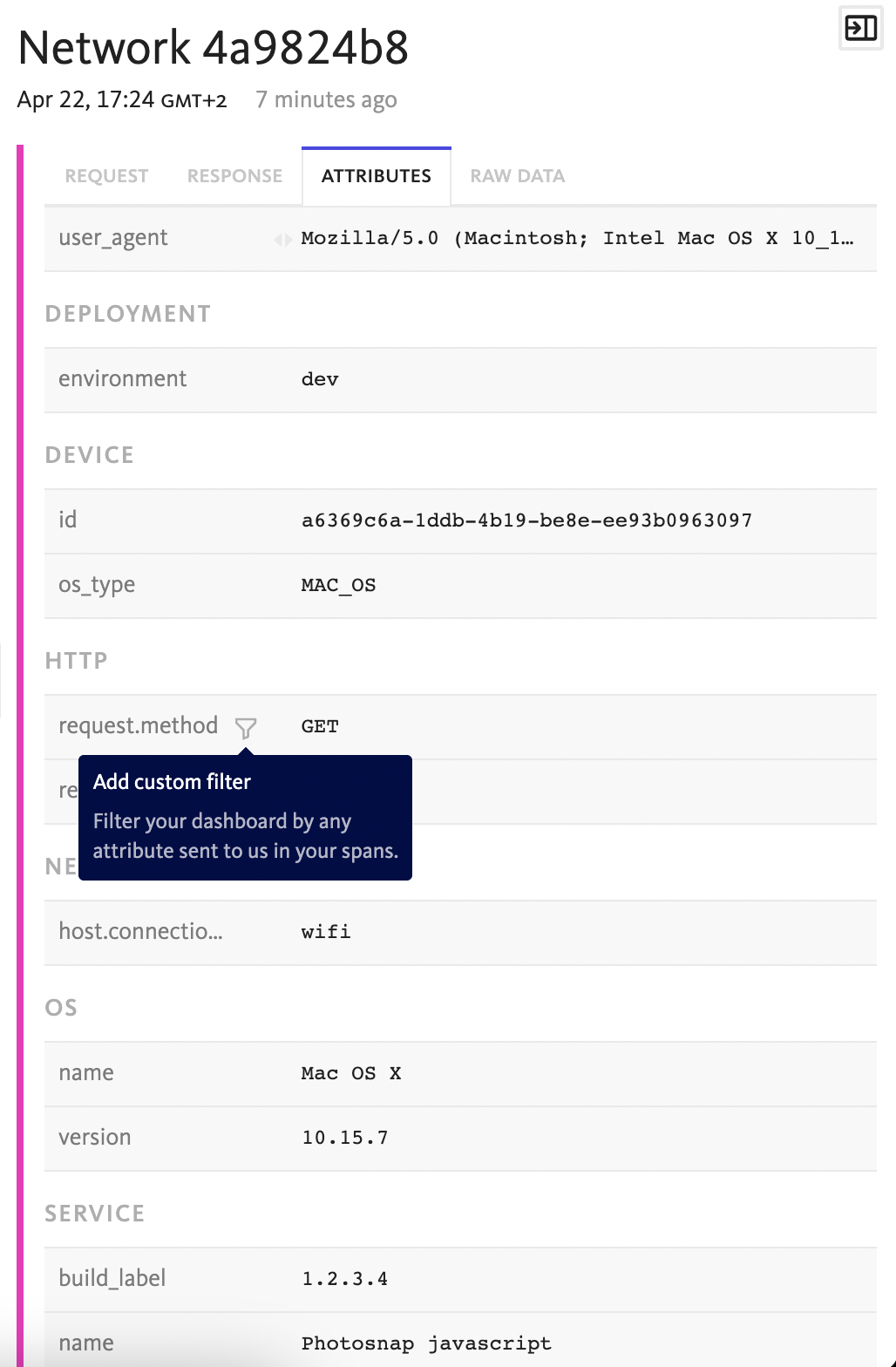
Enter the filter details:
- Filter name – the name you will use to find your custom filter in the filter bar.
- Attribute key – the unique key of the attribute on which to filter. This will be filled by default based on the span attribute you chose.
- Attribute location - whether the attribute relates to a span (default) or the resource/device. See attribute types below for more details.
- Type – the data type of the attribute. This can be either string, numeric or boolean.
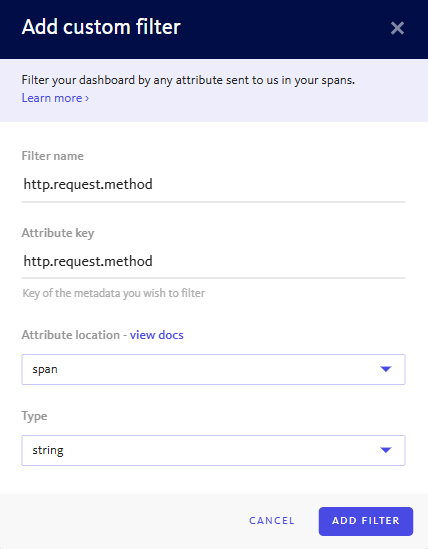
Custom filters can also be added in project settings.
Attribute types
Each span has two categories of attributes:
- Span attributes: These are key-value pairs attached to individual spans, representing specific operations like HTTP requests or database queries. They capture dynamic, request-level metadata such as
http.request.methodorhttp.response.status_code. Span attributes help in analyzing what the application was doing during a particular operation. - Resource attributes: These describe the entity (e.g., service, host, container) that emits telemetry data, and are shared across all spans from that source. Typically configured at startup, they include values like
device.id (resource)oros.name (resource). Resource attributes are essential for identifying and grouping telemetry by its origin.
Managing custom filters
Custom filters can be managed from Project Settings -> Custom filters.
To create a new custom filter, click Add Custom Filter. To edit an existing custom filter, click on it in the list view.
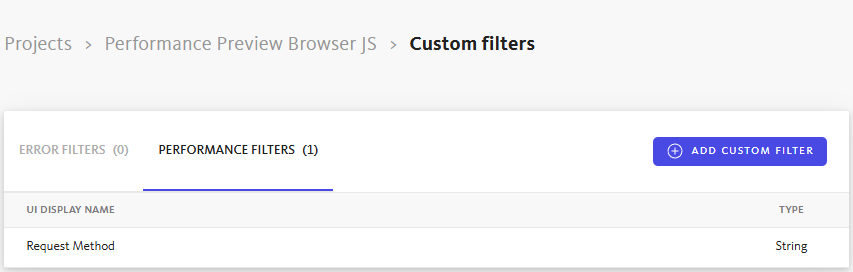
Editing a custom filter provides the following options.
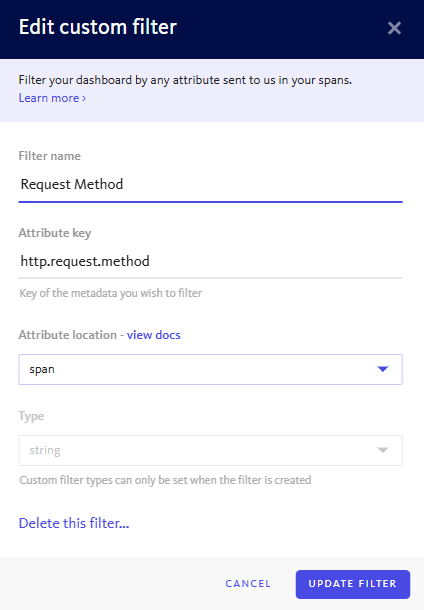
To delete an existing custom filter, click on it in the list view and click “Delete this filter…” in the edit modal.
Historical reindexing is currently not supported. New filters only apply to data received after the filter was created.