 BugSnag is now Insight Hub – we're making some changes to how the product looks, but this won't impact the way you use BugSnag or any of your integrations.
BugSnag is now Insight Hub – we're making some changes to how the product looks, but this won't impact the way you use BugSnag or any of your integrations.
Bitbucket Issues
Learn how to setup a BugSnag integration with Bitbucket Issues.
The Bitbucket Issues integration allows an issue to be created in Bitbucket for errors that are reported to BugSnag.
Configuration
In BugSnag, set up the Bitbucket Issues integration from Project Settings > Issue tracker, then select Bitbucket Issues from the Available integrations section.
Multiple Bitbucket integrations can be configured for BugSnag projects which allows different issues to be created in different repositories. Contact us to gain access to this feature.
When configuring Bitbucket integrations the password field must use an app password rather than your account password. Providing an account password will cause the integration to fail.
Creating issues
Issues can be created manually or automatically. Once an error has a linked issue, a comment will be added to the issue when the error changes between open and fixed, and when a comment is added to the error in BugSnag.
Manual issue creation
Create an issue manually by clicking on the + icon on the BugSnag dashboard.
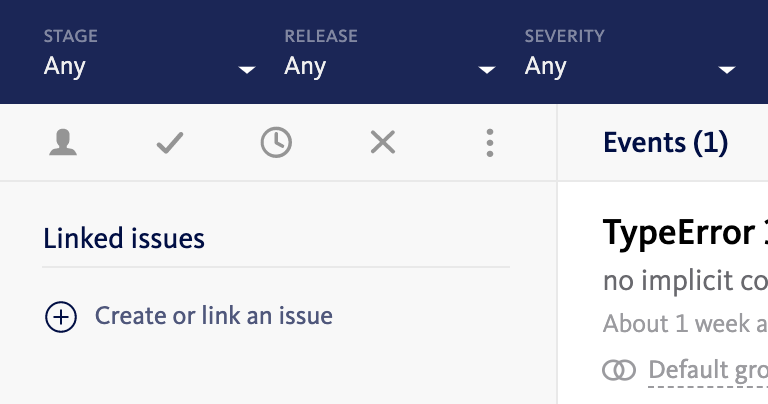
With the Create an issue toggle selected, create a new linked issue by selecting the issue tracker from the dropdown and selecting the Create issue button.

Alternatively, select Link to existing issue to add an issue using the URL.
Automatic issue creation
You can choose one of two ways to allow BugSnag to automatically create an issue.
- Create an issue for each new error: Create a linked issue as soon as a new error is seen.
- Create an issue when a threshold is reached: Create a linked issue only when a certain number of events are seen in specific time interval. For example, 100 events in 1 hour.
Filters can be configured to define which errors should automatically create an issue in Bitbucket Issues. An issue will be created the first time an error occurs in a matching release stage, if there is no existing issue.
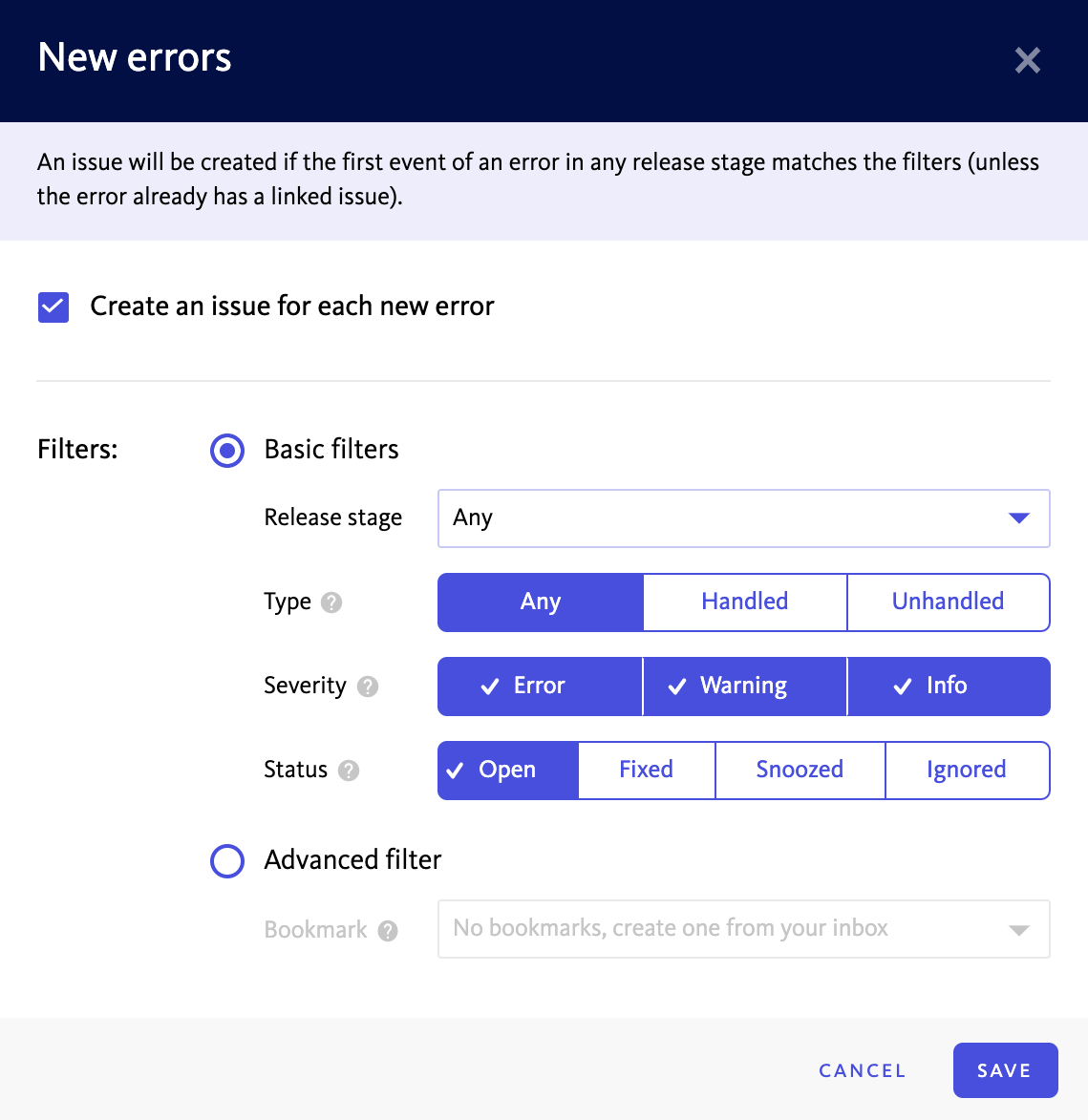
Basic filters
Basic filtering is provided for severity, type, and release stage.
- Filter by release stage: Select the release stage(s) that you want issues to be created for from the Release stage dropdown.
- Filter by type: Create issues for either handled or unhandled errors only. Find out more >
- Filter by severity: Create issues for certain severities by selecting severity option(s).
- Filter by status: Select the status option(s) that you want to include in your filter from the Status toggle.
Advanced filters
Advanced filtering leverages saved filtersets to enable you to create issues based on any field you can filter on using the filter bar. Advanced filtering is available on Preferred and Enterprise plans.
Two-way sync
The Bitbucket Issues integration has two way sync capabilities which means that errors in BugSnag can be kept in sync with the linked issue in Bitbucket.
To enable two-way sync select Two-way sync and enable the automations you require.
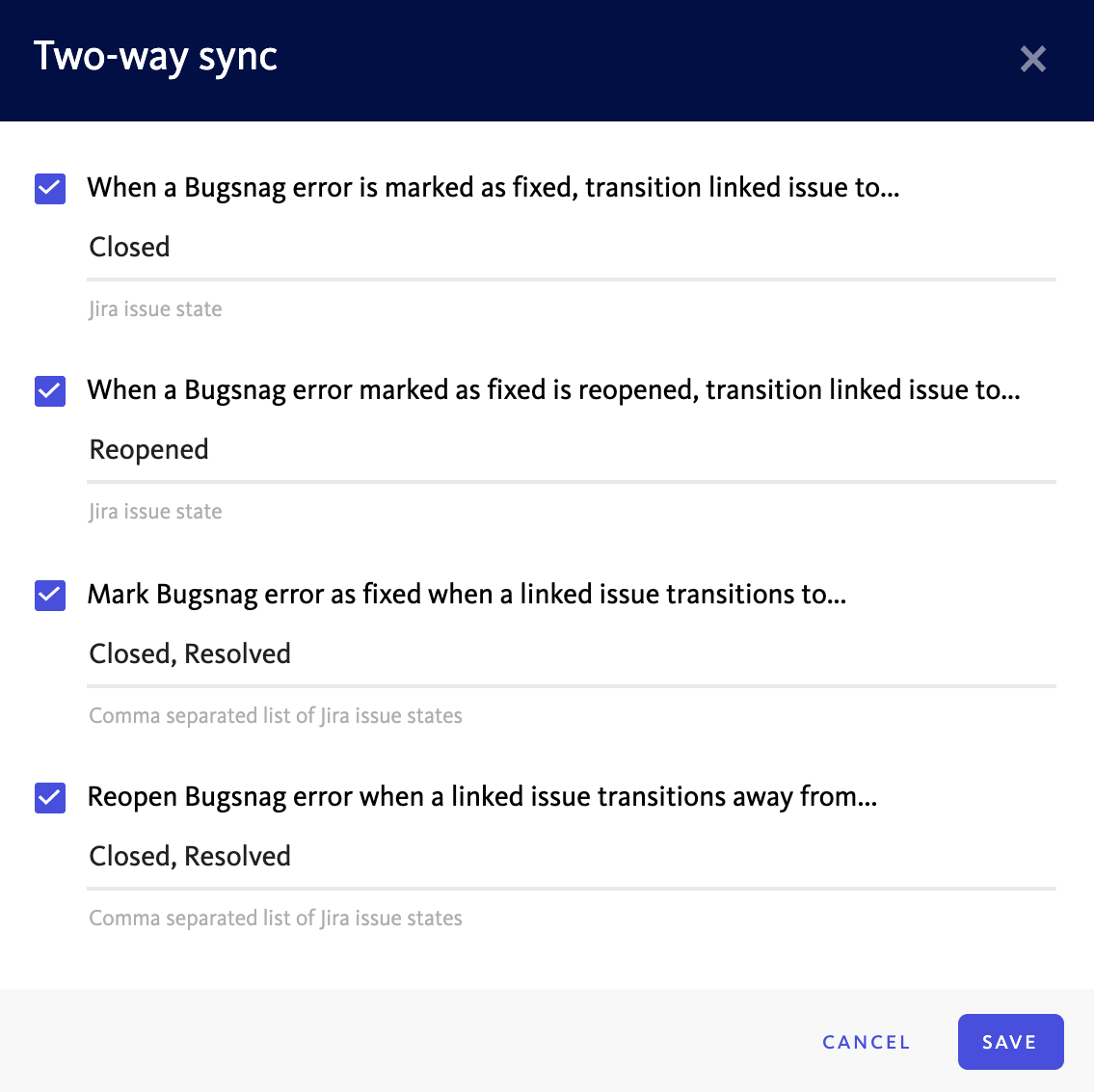
The first two settings define the state that the linked Bitbucket issue should be transitioned to when an error in BugSnag is marked as fixed or when it is reopened.
The last two settings define the behavior when a Bitbucket issue transitions to or away from certain states.
With the default configuration a linked BugSnag error will be marked as fixed when the Bitbucket issue is transitioned to either Resolved or Closed. Correspondingly when a Bitbucket issue is transitioned away from Resolved or Closed to any other state, the linked BugSnag error will be reopened.
Multiple states can be selected in both lists.
Access through firewall
If your server’s security policy denies access from external IP addresses and websites, you will need to allow access to BugSnag’s IP addresses below.
- 104.196.245.109
- 104.196.254.247