Shortcut
Learn how to setup a BugSnag integration with Shortcut.
The Shortcut (formerly Clubhouse) integration allows a story to be created in Shortcut for errors that are reported to BugSnag.
Configuration
In BugSnag, set up the Shortcut integration from Project Settings > Issue tracker, then select Shortcut from the Available integrations section.
The integration requires a Shortcut workflow name and API token. You can find your available workflows on Shortcut by navigating to Settings> Workspace Features> Workflows.
Please note when inputting a workflow name in BugSnag that you use correct capitalization, as it is case sensitive.
Multiple Shortcut integrations can be configured for BugSnag projects which allows different issues to be created in different projects. Contact us to gain access to this feature.
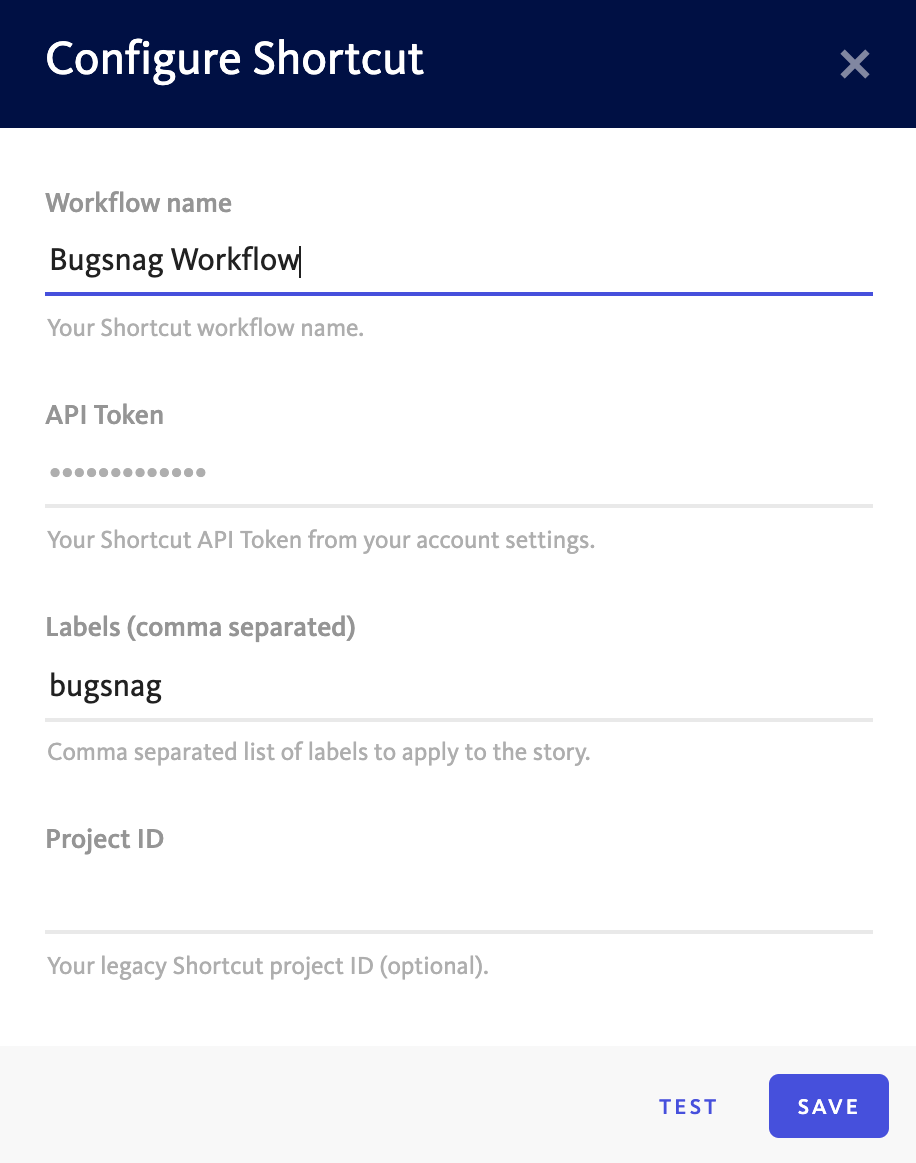
Creating issues
Issues can be created manually or automatically. Once an error has a linked issue, a comment will be added to the issue when the error changes between open and fixed, and when a comment is added to the error in BugSnag.
Manual issue creation
Create an issue manually by clicking on the + icon on the BugSnag dashboard.
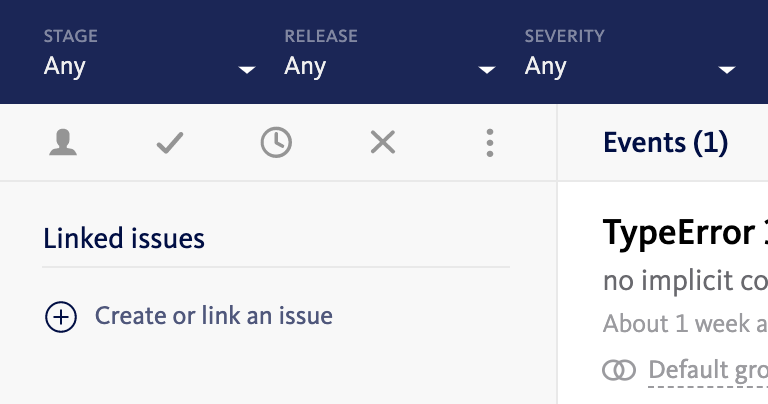
With the Create an issue toggle selected, create a new linked issue by selecting the issue tracker from the dropdown and selecting the Create issue button.
Alternatively, select Link to existing issue to add an issue using the URL.
Automatic issue creation
You can choose one of two ways allow BugSnag to automatically create an issue.
- Create an issue for each new error: Create a linked issue as soon as a new error is seen.
- Create an issue when a threshold is reached: Create a linked issue only when a certain number of events are seen in specific time interval. For example, 100 events in 1 hour.
Filters can be configured to define which errors should automatically create an issue in Shortcut. An issue will be created the first time an error occurs in a matching release stage, if there is no existing issue.
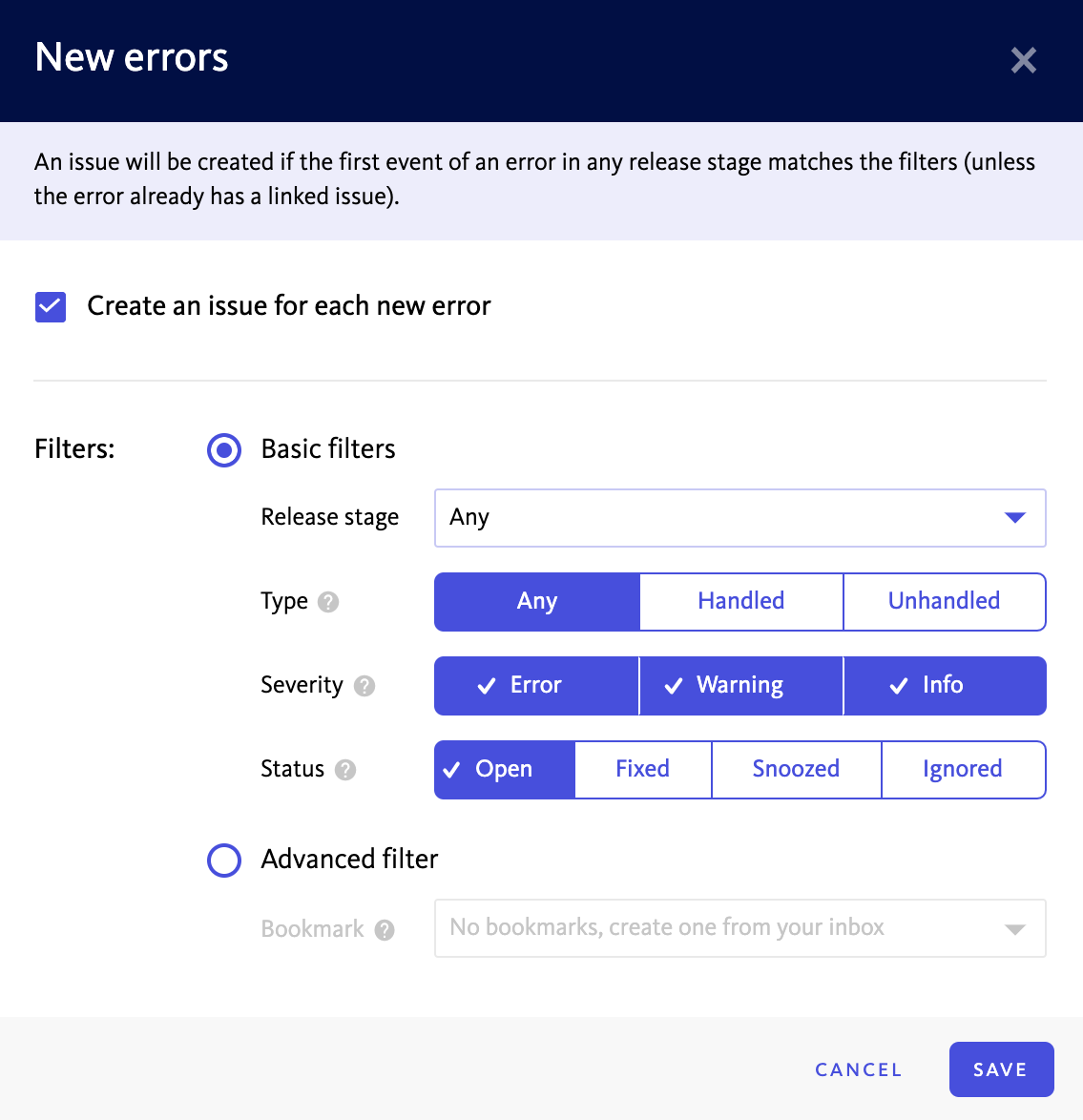
Basic filters
Basic filtering is provided for severity, type, and release stage.
- Filter by release stage: Select the release stage(s) that you want issues to be created for from the Release stage dropdown.
- Filter by type: Create issues for either handled or unhandled errors only. Find out more >
- Filter by severity: Create issues for certain severities by selecting severity option(s).
- Filter by status: Select the status option(s) that you want to include in your filter from the Status toggle.
Advanced filters
Advanced filtering leverages saved filtersets to enable you to create issues based on any field you can filter on using the filter bar. Advanced filtering is available on Preferred and Enterprise plans.