Unreal Engine integration guide
Add BugSnag to your UE4 and UE5 games and applications for Android, iOS, macOS and Nintendo Switch.
Installation
From the Unreal Engine Marketplace
Install the BugSnag plugin from the Unreal Engine Marketplace.
Enable the plugin from the Plugins window in Unreal Editor, available in the main menu under Edit → Plugins.
Select BugSnag under “Installed” plugins, and check the “Enabled” checkbox.
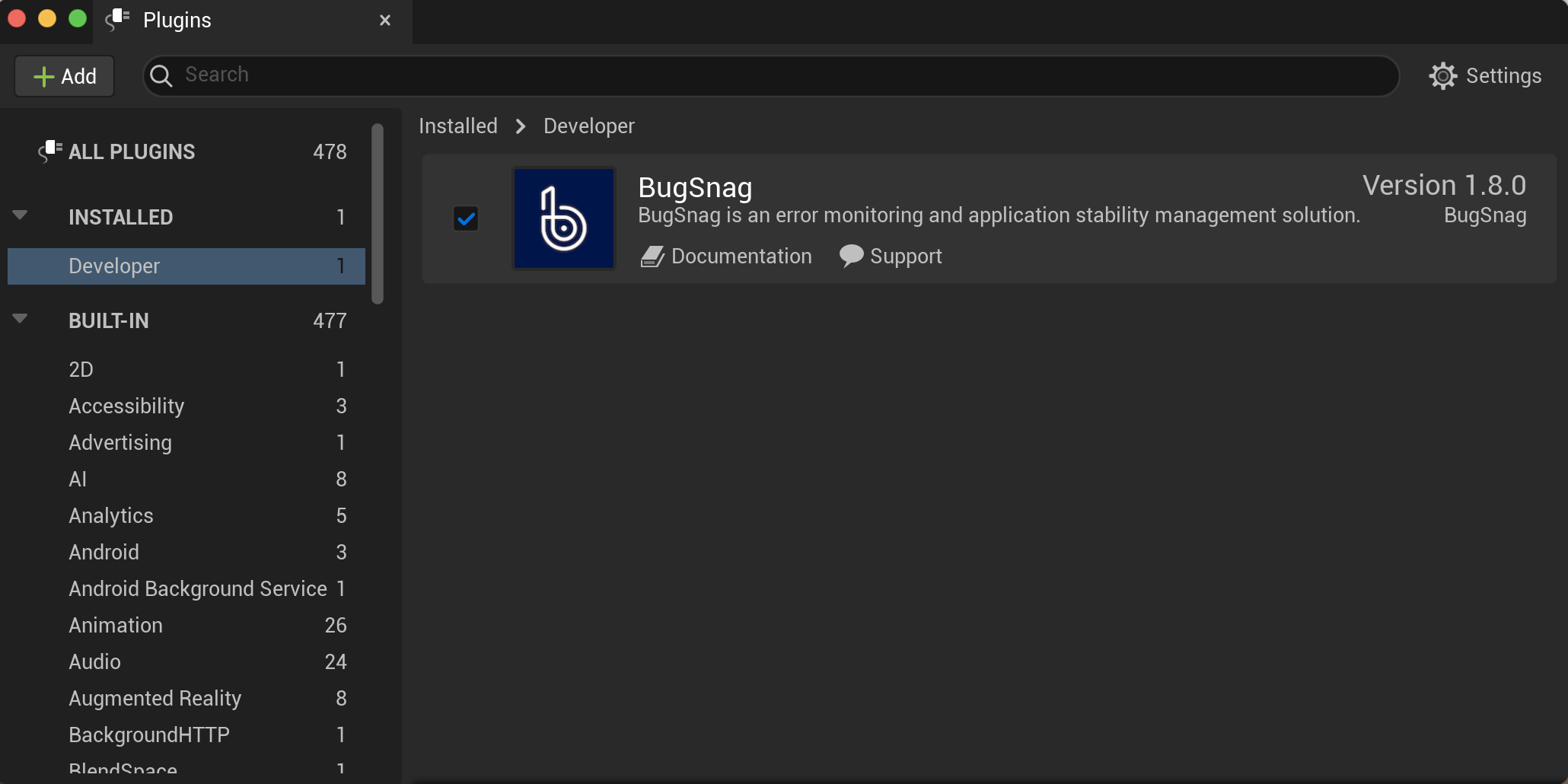
Click “Restart Now” to continue configuration.
Add “Bugsnag” to the list of dependencies in your game module’s
.Build.csfile in order to allow interfacing with BugSnag from C++ code:
PrivateDependencyModuleNames.Add("Bugsnag");
The latest available version of Bugsnag is v2.0.0.
From GitHub
Download the latest version (v2.0.0) of the BugSnag plugin from our GitHub releases page, choosing the correct package for the engine version used by your project.
Unzip the plugin into your project’s
Pluginsdirectory, creating one if necessary. InsidePluginsyou should now have aBugsnagdirectory that containsBugsnag.uplugin.Open your project in Unreal Editor and choose “Yes” when prompted to rebuild missing BugSnag and BugsnagEditor modules.

Ensure the BugSnag plugin is enabled in Unreal Editor’s Plugins window, available in the main menu under Edit → Plugins.
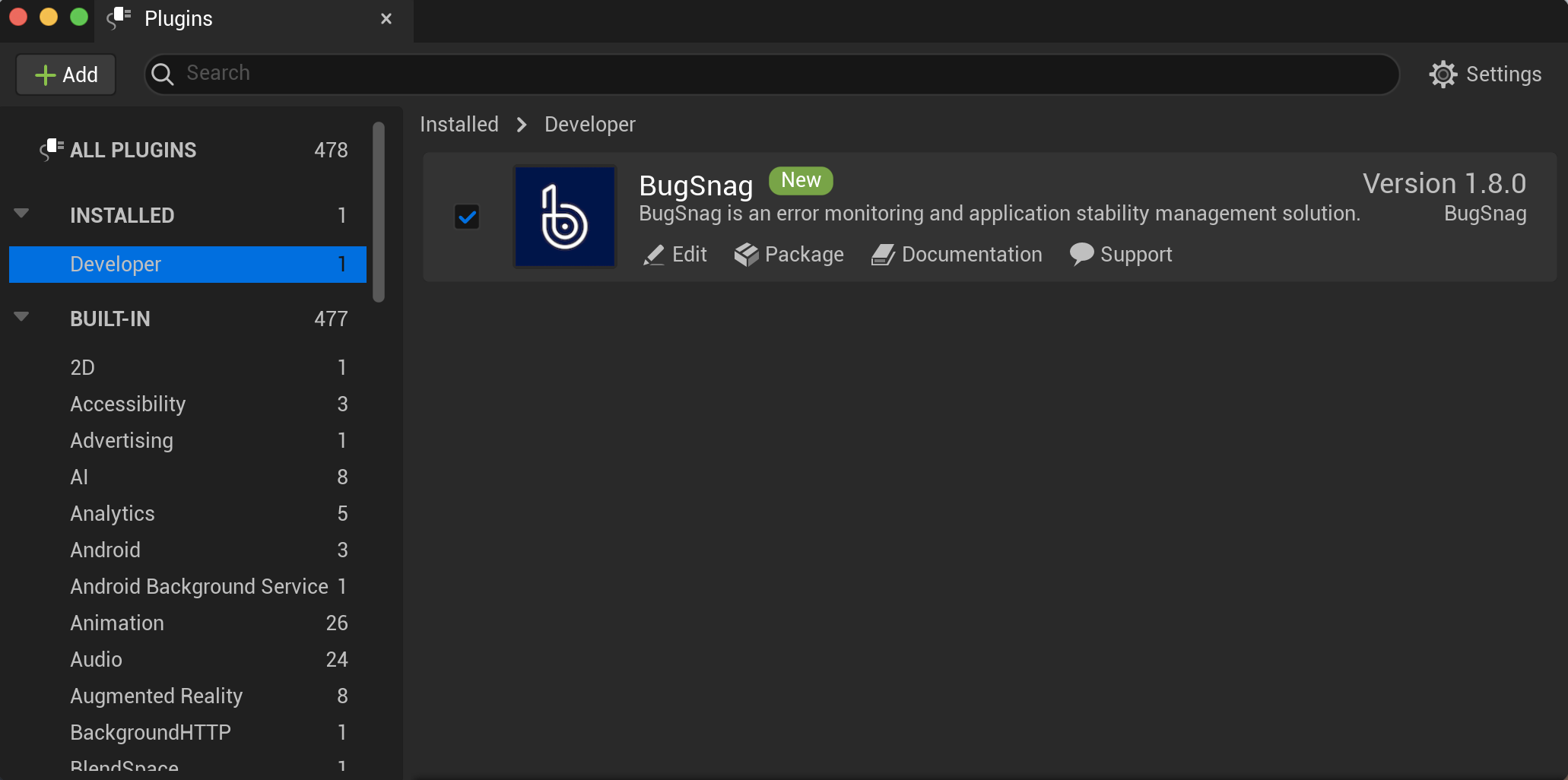
Add “Bugsnag” to the list of dependencies in your game module’s
.Build.csfile in order to allow interfacing with BugSnag from C++ code:
PrivateDependencyModuleNames.Add("Bugsnag");
Nintendo Switch
To receive crash information from your Unreal Engine games running on Nintendo Switch, see our Nintendo Switch docs.
Basic configuration
Configure your API key through Unreal Editor’s Project Settings window, under Plugins → Bugsnag.
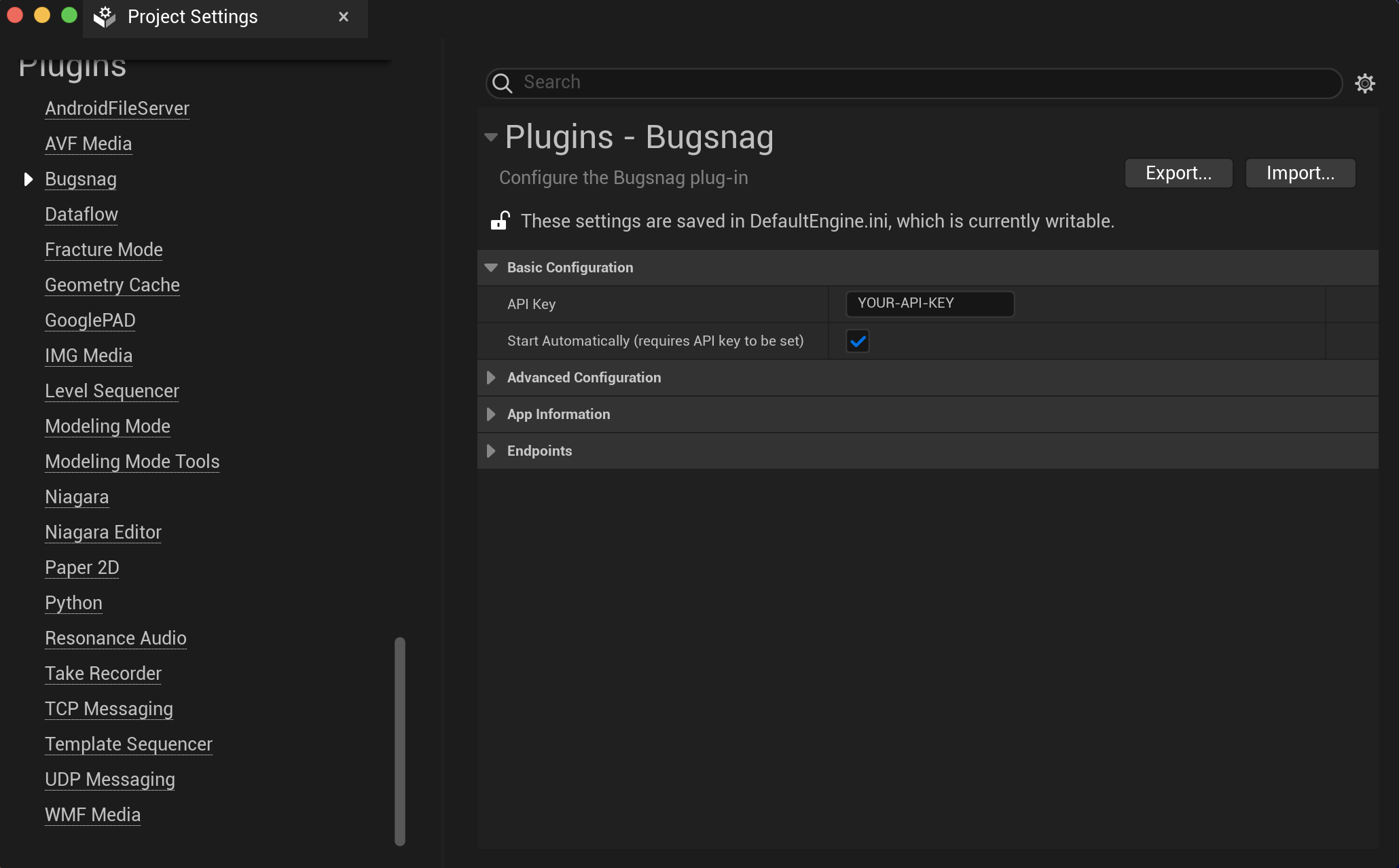
Or in Config/DefaultEngine.ini:
[/Script/Bugsnag.BugsnagSettings]
ApiKey=YOUR-API-KEY
You can find your API key in Project Settings from your BugSnag dashboard.
Starting BugSnag manually
If you’d like control over when BugSnag starts, uncheck “Start Automatically” in Project Settings and BugSnag should be started either via BugSnag’s “Start” Blueprint or in code.
No errors will be captured until BugSnag has been started. It should therefore be initialized as early as possible during your app’s startup to avoid missing any crashes.
BugSnag can be started from a Blueprint by connecting an event to BugSnag’s “Start” action and providing your API key:
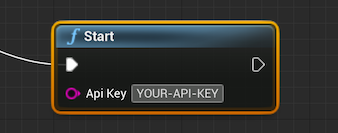
Alternatively BugSnag can be initialized in code:
#include "BugsnagFunctionLibrary.h"
UBugsnagFunctionLibrary::Start(TEXT("YOUR-API-KEY"));
When started manually, any configuration options inside Config/DefaultEngine.ini will still be applied.
If you’d like to configure BugSnag further, check out the Configuration options reference.
Blueprint support
You can also report handled errors, add user data, set context, log breadcrumbs, manually control sessions and control the launch period from Blueprints.
Showing full stacktraces
In order to see the original method names, file paths and line numbers in the stacktraces that are reported on your dashboard, certain symbol and mapping files need to be uploaded for each of your builds.
As part of the installation, this will be automatically configured for Android builds. However for iOS and macOS builds, some additional steps are required to upload debug symbols (dSYMs). See the showing full stacktraces guide for details.
Reporting crashes
After completing installation and basic configuration, crashes will be reported and automatically appear on your BugSnag dashboard.
Unlike handled errors, crashes are sent to your BugSnag dashboard when the app next launches. On iOS & macOS, they will not be reported when the debugger is attached.
Reporting ANRs
When the main thread of an Android app is blocked for too long, it appears unresponsive and the Android OS creates an Application Not Responding (ANR) error, presenting the user with a dialog option to force quit the app.
ANR detection is enabled by default as part of the basic configuration steps. If you wish to disable it, see the EnabledErrorTypes configuration option.
ANRs are sent to your BugSnag dashboard when the app next launches. ANRs will not be reported when the debugger is attached.
Reporting out-of-memory terminations
On iOS platforms, BugSnag automatically detects terminations of your app caused by the operating system due to high memory usage.
OOM detection is enabled by default as part of the basic configuration steps.
If you wish to disable it, see the EnabledErrorTypes configuration option.
OOMs are sent to your BugSnag dashboard when the app next launches. OOMs will not be reported when the debugger is attached.
Reporting thermal kills
On iOS platforms, BugSnag detects terminations of your app by the operating system due to the device overheating.
Thermal kill detection is enabled by default as part of the basic configuration steps.
If you wish to disable it, see the EnabledErrorTypes configuration option.
Thermal kill events are sent to your BugSnag dashboard when the app next launches. They will not be reported when the debugger is attached.
Reporting handled errors
If you would like to send non-fatal or handled errors to BugSnag, you can pass a name and description to BugSnag’s Notify function from your C++ code:
UBugsnagFunctionLibrary::Notify(TEXT("Non-fatal"), TEXT("Something went wrong"));
You can also report handled errors from Blueprints using BugSnag’s “Notify” action.
Adding diagnostics or adjusting severity
It can often be helpful to adjust the severity or attach custom diagnostics to handled errors. For more information, see Reporting handled errors.
Sending diagnostic data
Automatically captured diagnostics
BugSnag will automatically capture and attach the following diagnostic data to every error report:
- Full stack traces for all threads.
- App state including running time and time in foreground.
- Build information including name, version/build and release stage.
- Device specification including model, OS version, total memory and GPU information.
- System state including orientation, free memory, available disk space and battery level.
- Unreal Engine information including engine version, current level and game state.
For more information see Automatically captured data.
Attaching custom diagnostics
It can often be helpful to attach application-specific diagnostic data to error reports. This can be accomplished by setting a callback which will be invoked before any reports are sent to BugSnag:
Configuration->AddOnSendError([](TSharedRef<IBugsnagEvent> Event)
{
Event->AddMetadata(TEXT("account"), TEXT("name"), TEXT("Acme Co."));
Event->AddMetadata(TEXT("account"), TEXT("paying_customer"), true);
// Return `false` if you'd like to stop this error being reported
return true;
});
For more information, see Customizing error reports.
Identifying users
In order to correlate errors with customer reports, or to see a list of users who experienced each error, it is helpful to capture and display user information. BugSnag includes helpers for attaching an identifier, email address and name to reports that will be searchable in the dashboard.
By default we will generate a unique ID and send this ID along with every error report from an individual device. If you would like to override this identifier you can set the user ID property.
UBugsnagFunctionLibrary::SetUser(
FString(TEXT("3")), // User ID
FString(TEXT("bugs.nag@bugsnag.com")),
FString(TEXT("Bugs Nag")));
You can also update the user data from Blueprints using BugSnag’s “Set User” action.
For more information, see Adding user data.
Logging breadcrumbs
In order to understand what happened in your application before each error, it can be helpful to leave short log statements that we call breadcrumbs. A configurable number of breadcrumbs are attached to each error report to help diagnose what events led to the error.
Automatically captured breadcrumbs
By default, BugSnag captures common events including:
- Unreal Engine level and game state changes
- Low memory warnings, network connectivity changes, and other device metrics on Android, iOS and macOS
- Prior non-fatal error events
Leaving custom breadcrumbs
You can use the LeaveBreadcrumb method to log potentially useful events in your own applications:
UBugsnagFunctionLibrary::LeaveBreadcrumb(TEXT("Player won"));
You can also leave breadcrumbs from Blueprints using BugSnag’s “Leave Breadcrumb” action.
BugSnag will keep track of the time and order of the breadcrumbs and show them on your dashboard.
Additional data can also be attached to breadcrumbs by providing the optional type and metadata parameters. For more information and examples for how custom breadcrumbs can be integrated, see Customizing breadcrumbs.
Session tracking
BugSnag tracks the number of “sessions” that happen within your application. This allows you to compare stability scores between releases and helps you to understand the quality of your releases.
Sessions are captured and reported by default. This behavior can be disabled using the AutoTrackSessions configuration option.
BugSnag will automatically report a session each time the app is launched or enters the foreground after being in the background for at least 30 seconds.
Sessions are not automatically reported when playing using In-Editor Testing.
For more information about controlling session tracking, see Capturing sessions.
Declaring feature flags and experiments
Monitor errors as you roll out features or run experiments and A/B tests by declaring your feature flag and experiment usage in the BugSnag client. You can use the Features dashboard to identify whether these features have introduced errors into your app.
UBugsnagFunctionLibrary::AddFeatureFlag(TEXT("Checkout button color"), FString(TEXT("Blue")));
UBugsnagFunctionLibrary::AddFeatureFlag(TEXT("New checkout flow"));
For more information, see Feature flags & experiments.
Identifying crashes at launch
By default BugSnag will identify crashes that occur whilst your app is launching, allowing you to prioritize fixing high-impact launch crashes.
Additionally you can use BugSnag to detect recurrent launch crashes: allowing you to take evasive action in your app, such as resetting data or turning off application features.
Follow the Identifying crashes at launch guide to configure this functionality.
Next steps
- Get support for your questions and feature requests